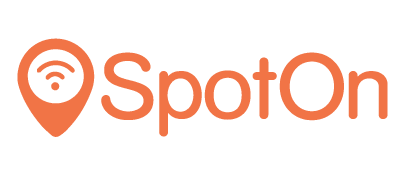Purpose
This guide shows how to configure a Draytek Vigor device for SpotOn.
Prerequisites
You will require the Vigor 2862, 3220, 2926, 2952 Series with 3.9.0 firmware or above in order to continue.
You will require a RADIUS password and a Custom URL from the SpotOn Support team. Chat with us, send an e-mail ([email protected]) or give us a call (050 211 5201).
Network Setup
Log in to your Draytek web interface and go to Hotspot Web Portal. Select Profile Setup on the left menu.

Click an available Index, i.e. 1 and configure the following parameters:
Enable this Profile: Yes
Portal Method: External Portal Server
Captive Portal URL: https://portal.spotonwifi.com/auth/vendor/[CUSTOM ID]/draytek
Redirection URL: http://portal.spotonwifi.com
Note: SpotOn support can provide you your CUSTOM ID.
Under “RADIUS Server” select the following MAC address format:
aa-bb-cc-dd-ee-ff
Click “External RADIUS Server” and set the following parameters:
Enable: Yes
Server IP Address: 94.124.94.160
Destination Port: 1812
Shared Secret: Ask the SpotOn team for the RADIUS password
Confirm Shared Secret: Ask the SpotOn team for the RADIUS password
Enable Accounting: Yes
Accounting Port: 1813A router reboot will be required at this point. When the router is accessible after reboot continue to the next step.
In Hotspot Web Portal > Profile Setup click Save and Next to go to “Whitelist Setting” page. Select the “Dest Domain” tab. Add and enable the entries listed here, one per index.

Press Save and Next to continue. Then configure the following attributes:
HTTPS Redirection: Enable
Captive Portal
Detection: Enable
Landing Page After Authentication: User Requested URL
Applied Interfaces: <Select SSID(s) you wish to enable the service on>Press Finish to save.