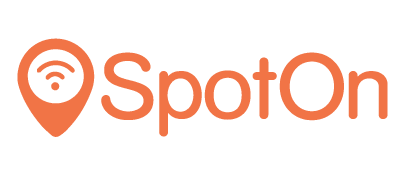SpotOn helps you collect customer data for sending vouchers and emails, but also offers retargeting options to show advertisements via Facebook or Google to existing guests.
There are two options for re-targeting your visitors through advertisements; by means of the user export or by redirecting users to a web page that contains a Retargeting Pixel. By exporting you can use historical data, by forwarding to a web page you only have to set this up once and you automatically get this data in your retargeting program.
Why should you use Facebook ads for your restaurant?
Facebook is by far the most used social media channel in the world. Almost all your customers are on Facebook and a large part of them check Facebook several times a day.
Unlike the Facebook posts you share on your restaurant's public page, Facebook ads are viewed on average a hundred times more.
What kind of ads can I set up?
You can set ads to:
Promote an event with a direct call-to-action to make a reservation or purchase a ticket.
to promote a new menu.
reward your loyal customers with an exclusive promotion.
DATA EXPORT FOR RETARGETING
With SpotOn you collect a customer database of guests who have logged in to your WiFi network. Follow the steps below to export your database and reuse it in Facebook.
1. Navigate to Users -> All Users
Then click on the red button 'User export'. A .csv file will be downloaded. This contains the data of all your customers.
2. Navigate to Facebook
Go to Business Manager > All Tools > Assets > Audiences.
Create an Audience by clicking the 'Create Audience' button. Select 'Custom Audience'.
Select Customer File > Add Customers from your own data
3. Upload your customer file and give it a meaningful name, such as “SpotOn Export – DATE”
4. In the next screen, match the following data:
First Name
Last name
E-mail address
Sex
Date of birth
Your audience has now been created and can now be used to advertise for
configure.
PIXEL FOR RETARGETING
1. Create a web page on which you have installed the retargeting pixel or install the pixel on an already existing web page.
2. Navigate to your SpotOn dashboard and log in
Go to the Settings -> Login methods. At the bottom of the page you will find the 'Referral page'. Enter the link to the webpage with the retargeting pixel here.
People who log in to the Wi-Fi are automatically sent to this webpage.
3. Navigate to your Google Adwords / Facebook Pixel account
Create a new audience in the platform of your choice to create an audience for your retargeting marketing. See below how to do this for Google and Facebook:
1. Navigate to your Google Adwords account.
2. In the 'New Adwords Experience' screen, enter your details and click on the settings icon at the top right. Select Audience Manager and click on the '+' > Website Audience.
3. Create a new audience.
4. In the Visited page section, add a line that references the web page that contains the pixel.
5. Save your audience by clicking on 'Create audience'. The audience will now be automatically completed with people who end up on the referral page.
1. Navigate to the Facebook Business Manager and go to the Audiences tab.
2. Business Manager > All tools > Assets > Audiences
3. Create a new audience.
4. Then select 'Custom Audience'.
5. Select Website Traffic.
6. In the pop-up, select 'All Website Visitors' and replace it with 'People who visited certain web pages'.
7. Enter the URL containing the pixel.
8. Create the audience.
9. You can retarget all your visitors, even those who don't leave their details, by logging in with Facebook or their email address.