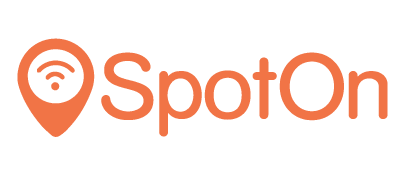Goal
This guide will show you how to configure Ruckus Zonedirector for SpotOn WiFi.
You will require a RADIUS password and a Custom URL from the SpotOn Support team. Chat with us, send an e-mail ([email protected]) or give us a call (050 211 5201).
Request a new Customer ID at your local SpotOn reseller. This ID will be
used later in this tutorial
Open ZoneDirector configuration page
Go to ‘Configure → AAA Servers’
Click ‘Create New’ and use the following settings:
Name guest-wifi-auth
Type radius
Auth Method PAP
Backup RADIUS [ ] Enable Backup RADIUS support
IP Address 49.13.14.122
Port 1812
Shared Secret Ask the SpotOn team for the RADIUS password
Confirm Shared Secret Ask the SpotOn team for the RADIUS password
Request Timeout 3 seconds
Max Number of Retries 2
Max Number of Consecutive Drop Packets 1
Reconnect Primary 5 minutes
Click ‘OK’ to save these settings
Click ‘Create New’ again and use the following settings:
Name guest-wifi-acct
Type Radius Accounting
Encryption [ ] TLS
Backup RADIUS [ ] Enable Backup RADIUS support
IP Address 49.13.14.122
Port 1813
Shared Secret Ask the SpotOn team for the RADIUS password
Confirm Shared Secret Ask the SpotOn team for the RADIUS password
Request Timeout 3 seconds
Max Number of Retries 2
Max Number of Consecutive Drop Packets 1
Reconnect Primary 5 minutes
Click ‘OK’ to save these settings
Go to ‘Configure → Hotspot Services’
Click ‘Create New’ and use the following details:
Name guest-wifi
WISPr Smart Client Support None
Login Page https://portal.spotonwifi.com/auth/vendor/[CUSTOMER_ID]/ruckus
Start Page URL of your choice
Session Timeout [ ] unchecked
Grace Period [ ] unchecked
Authentication Server guest-wifi-auth
[x] Enable MAC authentication bypass (no
redirection)
(x) Use device MAC as authentication
password
MAC Address Format: AA:BB:CC:DD:EE:FF
Accounting Server guest-wifi-acct, Send Interim-Update every 5 minutes
WISPr Location ID [CUSTOMER_ID]
Required domains Listed here
Blacklist
clients1.google.com
clients3.google.com
connectivitycheck.gstatic.com
connectivitycheck.android.comClick ‘OK’ to save these settings
Go to WLANs
Click ‘Create New’ (under WLANs) and enter the following details:
Name/ESSID Guest WIFI
Type Hotspot Service (WISPr)
Method Open
Encryption Options None
Hotspot Services guest-wifi