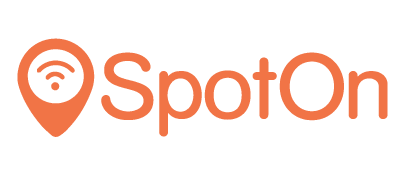Purpose
This guide shows how to configure an Aruba instant Access Point (iAP) for SpotOn via Aruba Central.
Prerequisites
Log in to your Aruba Central account. It is recommended that your device is updated with the latest firmware version.
You will require a RADIUS password and a Custom URL from the SpotOn Support team. Chat with us, send an e-mail ([email protected]) or give us a call (050 211 5201).
Network Setup
The first step in configuring your access point is to setup a new network. Go to Wireless Management, select your AP (or AP Group) and create a new network:

A configuration dialog box appears. Enter the name (SSID) of your WLAN network and select GUEST in Primary usage. Press Next to continue:

Under VLAN keep the default settings and press Next to continue:

Select External as the Splash page type. Under Captive portal profile create a new profile. Select RADIUS Authentication as Type and enter the following in IP or hostname and URL fields:
IP or hostname: portal.spotonwifi.com
URL: /auth/vendor/[CUSTOM ID]/aruba
Port: 443Note: SpotOn support can provide you your CUSTOM ID.

Under Primary Server create a new RADIUS server and add the following parameters:
IP Address: 49.13.14.122
Auth Port: 1812
Accounting Port: 1813
Shared key: Ask the SpotOn team for the RADIUS password
Under Access Rules select Role Based and create a new Role:

Under Roles create a new profile named “before_login”. Create a new access rule for it:

Similarly, create rules for all the domains listed here. This is required in order to make captive portal and social login work properly:
Check the “ASSIGN PRE-AUTHENTICATION ROLE” option and select “before_login”.

Press Finish to complete configuration.