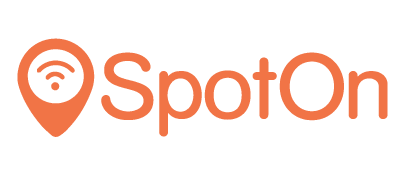Purpose
This guide shows how to configure an Open Mesh Access Point for SpotOn.
Prerequisites
Log in to your CloudTrax account. It is recommended to update your device firmware to the latest available version.
You will require a RADIUS password and a Custom URL from the SpotOn Support team. Chat with us, send an e-mail ([email protected]) or give us a call (050 211 5201).
Network Setup
To setup your access point go to Configure and select an SSID. Enable it and set a name for it:

Select its authentication settings (Open or WPA Pre-shared key/Enterprise). Under Captive Portal enable Splash Page:

Select “Hosted remotely” as the Splash page type. Splash page URL and secret should be as follows:
Splash page URL: https://portal.spotonwifi.com/auth/vendor/[CUSTOM ID]/open_mesh
Splash page secret: wo8UQBv2emoBsyrQKqs6fMFmN3wWhTbuNote: SpotOn support can provide you your CUSTOM ID.
Select RADIUS as the Splash page authentication type and enter the following parameters:
Server address 1: 49.13.14.122
Server secret: Ask the SpotOn team for the RADIUS password“Enable Failsafe Mode” should be disabled and “Block unauthenticated users” should be enabled:

Under walled garden enter the entries listed here.
DNS intercept option should be enabled:

Press Save Changes to push the configuration to the Open Mesh AP. The configuration is now complete.