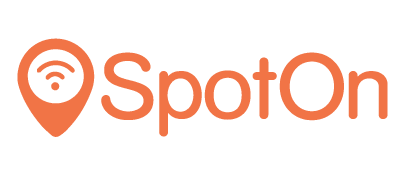Purpose
This guide shows how to configure a Xirrus Access Point for SpotOn.
Prerequisites
Log in to your Xirrus Management System (XMS) account. It is recommended to update your device firmware to the latest available version. Your Xirrus AP should be connected to the internet for it to be manageable from XMS.
You will require a RADIUS password and a Custom URL from the SpotOn Support team. Chat with us, send an e-mail ([email protected]) or give us a call (050 211 5201).
Network Setup
To setup your access point go to Profiles and click on New Profile. Enter a name for it and press Create New Profile:

In SSID tab create a new SSID, enter its name and under Access Control choose Captive Portal:

Select “Basic Login Page” and uncheck “Host on Xirrus Access Points”:

On the next screen enter your External Login Page URL and redirect secret:

They should be as follows:
Splash page URL: https://portal.spotonwifi.com/auth/vendor/[CUSTOM ID]/xirrus Splash page secret: wo8UQBv2emoBsyrQKqs6fMFmN3wWhTbu
Note: SpotOn support can provide you your CUSTOM ID.
Under Authentication Server enter RADIUS details:

The details should be entered as follows:
Primary Host/IP: 94.124.94.160 Shared secret: Ask the SpotOn team for the RADIUS password
“Accounting” should be enabled, “Called Station ID Attribute Format” should be “Ethernet-MAC” and “Station MAC Format” should be “lc-hyphenated”.
Click on “Show Advanced” and enable Whitelist. Enter walled garden entries as given here.

Press “Save and Finish” to complete the setup and then press “Save Configuration” to push these settings to APs. The configuration is now complete.