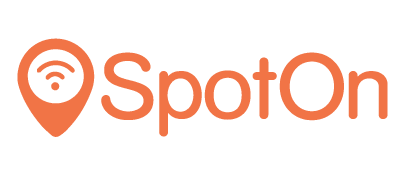It can sometimes happen that a menu is not saved properly or that an error message is displayed. This can have a number of causes. The file types can be too large, so it is not always possible to add them.
In this article you can read exactly how to upload a menu.
If you click on the 'save & view' button after uploading the menu, a message will appear indicating that your request is being processed. If saving went well, you will see a green check mark after this message with the text 'request processed', this means that the changes have been saved. The message can be seen in the image below.
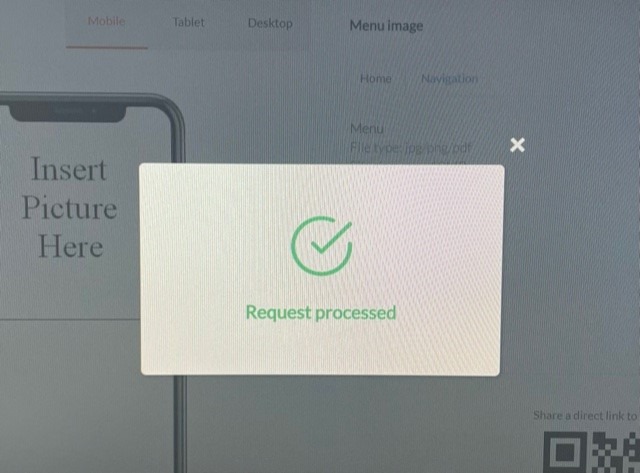
Do you not get this green message or do you see a red error message? Then the changes are not saved. The photos may be too large to upload. The recommended resolution of the menu is: 360x640. This is the resolution used in mobile phones and ensures the best user experience. It is also important that you look at what type of file you want to add as a menu. You can use the following file types for your digital menu: .PDF, .JPG, .PNG.
To reduce the size of the file you want to add you can use this site: https://shrinkpdf.com/. Here you can upload the file and it will be made smaller automatically. Then after this step you can download the file again and add it in the portal.
Are these steps not working? Please feel free to contact us.